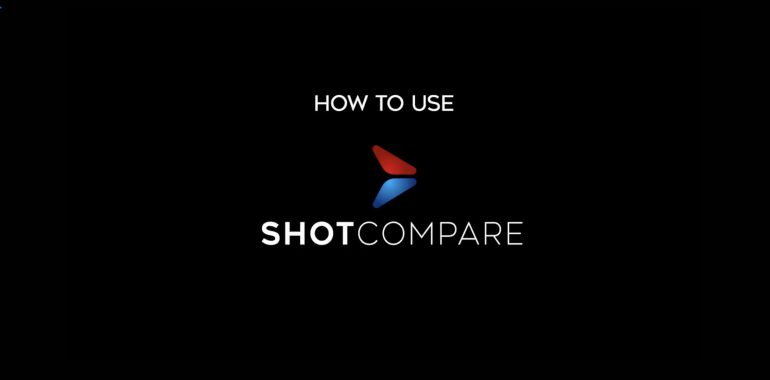Watch this video to understand how to use ShotCompare.
In our case, we want to compare a raw shot with the same color corrected shot. Therefore we exported the same shot as MP4, once in RAW format and once with colour correction.
First we go to the website: www.shotcompare.com
After we have accepted terms of use, cookies & privacy the ShotCompare-Player is ready to use. Now we can upload the before video which in our case is the RAW shot.
Then we upload the after video which is the color corrected shot.
After uploading, you can compare the videos immediately.
There are different views to choose from. By clicking on the B/A button you can switch between before and after. By clicking on the Side by Side button, you can display both videos partially side by side using a slider. With the playbar you can scrub to any part of the video. By default, the video is played in a loop, but this can also be deactivated. For a detailed view you can also switch to full screen mode. Now press play and watch the videos.
You can share and present your videos by inviting others. Please enter the email address of the person you would like to invite. You can also enter a description or a personal message in the chat box. After submitting, you and the invited recipient will receive an email. The email contains a link to the ShotCompare Player where your shots are loaded. Your recipient can review the videos and send a message back.
But that’s not all. We’ve created a customer area where all uploaded videos can be saved and organised, viewed and resent. There is a range of features to discover.
ShotCompare offers new ways and a lot of potential!